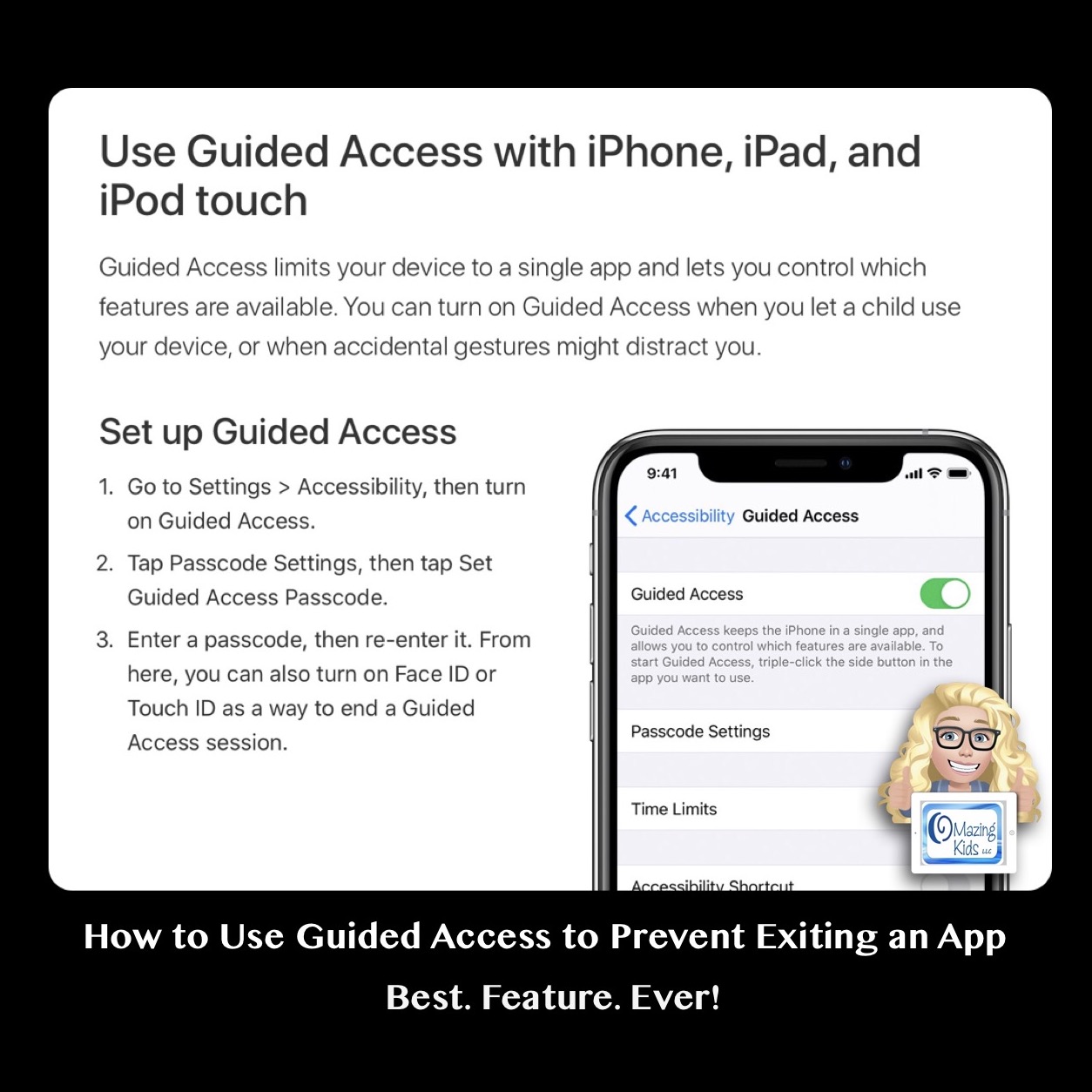Why I prefer to save videos to the iPad vs. linking to YouTube when using the GoTalk Now app:
- I had too many patients’ highly preferred videos disappear from YouTube. That typically triggered a meltdown or they lost interest as I attempted to find a different version of it on YouTube.
- Saved videos play immediately (no delay = immediate reinforcement of that request). I had several patients who had been seen multiple times by various SLPs over the years at the facility where I worked and they never appeared to understand cause/effect or be motivated to communicate when in fact the issue was the reinforcement wasn’t immediate enough for them to form that connection.
See a side by side comparison in this video.
Also added the video to YouTube:
I used the Screen Recording feature in the iPhone Control Center to take a screencast video while I was playing the YouTube video to save it. Then I edited the video to crop off a little at the beginning and end. My iPad Pro running iOS 10.3.3 doesn’t have a Screen Recording option in the Control Center. My iPad Mini 2 running iOS 12.4.8 could record but didn’t have sound. I was able to do this via my iPhone 11 running iOS 13.5.1 and then used AirDrop to send it to my iPad Pro to use in the GoTalk Now Plus app. My guess is an iPad running at least iOS 13 would have sound in the screen recording but have no way to know for sure 🤷🏼♀️
Update 12/15/20: It is also possible to play saved and play linked YouTube videos within the TouchChat AAC app.
Here’s some differences between playing a “linked” YouTube video in GoTalk Now vs. playing a “linked” YouTube video in TouchChat:
In GoTalk Now, a button programmed to link to a YouTube video exits the app and takes you to YouTube on Safari (that would be blocked if using Guided Access or on a managed dedicated iOS based device). It would be difficult for most AAC users to get back to the GoTalk Now app (have to tap a tiny thing in top left corner of screen and if they play other videos that might disappear).
In TouchChat, a button programmed to link to a YouTube video opens it on a screen within the TouchChat app. It’s easy to tap “done” to return to the previous TouchChat screen. The linked YouTube video will play within TouchChat even when Guided Access is active. But you’d still have issues if YouTube is down or that linked video disappears from YouTube. I’ve used “linked” videos in both of those apps if it’s something I wanted to program on the fly in the middle of a session. If it turned out to be a highly preferred video then I went through the process of saving it to the camera roll and then programming to open it that way 😊
When using either app for this purpose I consider this to fall under the category of “Assistive Technology for Adapted Leisure”. So this is giving them an adapted means of accessing videos. I also use it as an adapted means of accessing music.
There are several other way to do this that don’t involve using AAC apps. I have sections devoted to them on this very recent blog post. The Table of Contents is on page 4. Then tap on to jump directly to that section. https://omazingkidsllc.com/2020/11/29/the-ipad-the-slp-in-2020-and-beyond-interactive-pdf-resource-list-of-ios-apps-boom-cards-teachers-pay-teachers-materials-teletherapy-resources-and-online-resources-organized-by-goa/
Info about the Control Center: https://support.apple.com/en-us/HT210981
An alternative to using Screen Recording is to download free software onto your laptop that will allow you to download and save videos from YouTube and several other sources. I just tried out the YouTube ByClick software and it worked very well. The resulting video was a little larger on the screen than the one made via screen recording. But it involves having to use your laptop to download the video, e-mailing the video to your iPad and then saving that video to the Camera Roll. https://www.youtubebyclick.com.
Update 11/5/20: Here’s another option that worked directly on my iPhone: https://qdownloader.io
Update 11/4/21: Here’s an option that Lauren Enders shared: YT1s YouTube Downloader, https://yt1s.com/en65
[Note: Many of these websites or app disappear pretty quickly so that’s why I just use screen recording on my iPad instead. ]
I can see using YouTube ByClick when I want to save several videos ahead of time to prep for a session. But the Screen Recording method would be my “go to” for the convenience.
In a pinch you could even just use the iPad to video a YouTube video being played on a computer or TV. I’ve done that before. The quality isn’t nearly as good but the patient still enjoyed watching it.
Reminder: GoTalk Now & GoTalk Now Plus are both on sale through the end of October 2020. Extremely rare sale so if you’ve been wanting either of these apps NOW is the time to get it.
See this post for sale info and more ways that I use this app: https://omazingkidsllc.com/2020/10/17/rare-sale-on-gotalk-now-gotalk-now-plus-aac-apps/
Update 9/30/21 – GoTalk Now Facebook Group – informal networking via the “GoTalk Now AAC App – Ideas and Sharing” group that I started on 9/29/21: https://bit.ly/GoTalkNowAACappGroup
Angela Moorad, MS, CCC-SLP, Founder of OMazing Kids, LLC
Facebook: https://bit.ly/2Si6k7Y
AppPeeps Facebook Group: https://www.facebook.com/groups/OMazingKidsAppPeeps/
Instagram: https://www.instagram.com/amoorad1/
Twitter: https://www.twitter.com/amoorad
Pinterest: http://pinterest.com/OMazingKids/
Blog: http://omazingkidsllc.com