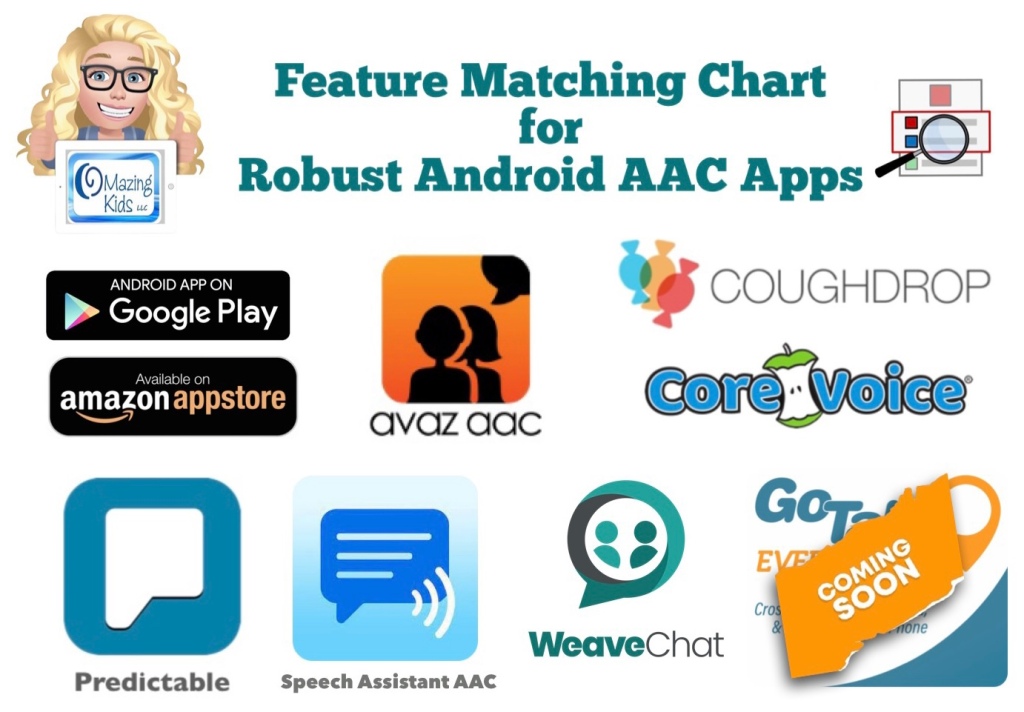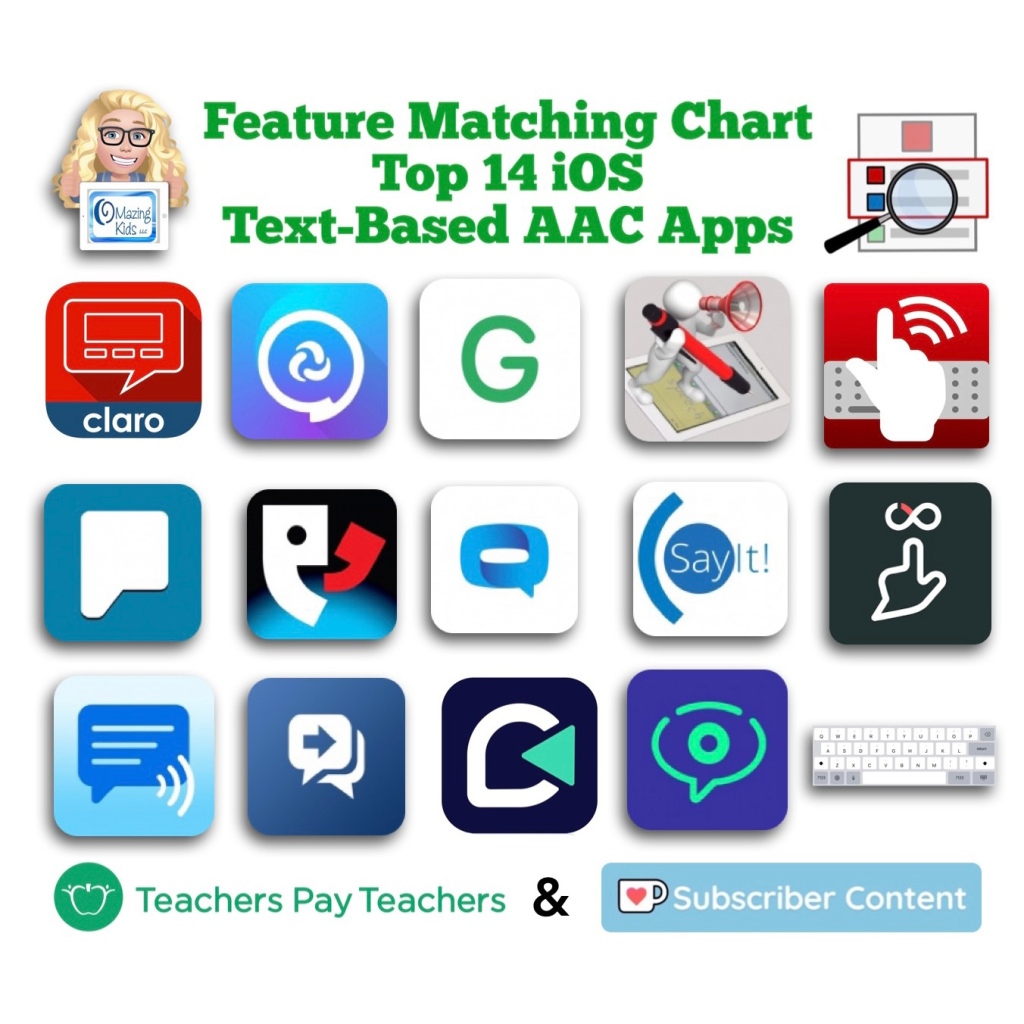See my new video for a quick demo of what true “code switching” looks like when speaking the content of the Message Window in Spanish-English bilingual use in Proloquo2Go and TD Snap vs. Spanish-English bilingual use in TouchChat with WordPower and LAMP Words for Life:
There are voices for each language in LAMP Words for Life and in TouchChat with WordPower.
If you are using the English part of the bilingual vocabulary file or an English vocabulary file it uses the English voice.
If you are using the Spanish part of the bilingual vocabulary file or a Spanish vocabulary file it uses the Spanish voice.
What those two apps can’t do is speak part of the Message Window in English and part of the Message Window in Spanish to combine it into one message with true code switching within the utterance.
Proloquo2Go and TD Snap do support this true code switching.
Learn more about Code-Switching, Code-Mixing, Code-Meshing and Translanguaging: https://bilinguistics.com/code-switching-and-code-mixing/
Note: The ability to do true code switching when speaking the content of the Message Window is just one of many potential things to consider during the “feature matching” process to find the best fit for an individual user’s needs.
As far as the “design” of vocabulary included, how it is organized, whether or not buttons are placed in the same spot or have the same symbol in two different languages….
I know from watching a webinar from Saltillo several years ago quite a bit of thought went into the exact vocabulary and symbols used in the Spanish vocab files in TouchChat with WordPower (https://youtu.be/_UJpPCqeiVU?si=0qDYKA9RgzG9zfyr)
There are so many differences between all the different types of Spanish. And symbols can carry different meanings in different cultures so different symbols may be used to avoid misunderstandings or offensive content. They spent months gathering input from native speakers to decide which words to use and the exact symbols.
And differences between articles, verb conjugations, etc. that would make it impossible to have vocabulary in exactly the same place in English and Spanish. Even LAMP Words for Life Spanish/English doesn’t have words in *exactly* the same spot in both languages.
I’ve also watched a webinar from Tobii Dynavox about the creation of the bilingual Spanish-English USA Motor Plan pageset in TD Snap (https://tobiidynavox.talentlms.com/learner/courseinfo/id:1226) and then learned how that’s different than the Spanish (Spain) version which has a Motor Plan 40 option. Of course I was intrigued as to why so I asked and got this reply: “They felt Spain needed an extra 40 button layout because Spain uses an extra pronoun and the Home page became very crowded with pronouns at 30 buttons. In Spanish in general they felt it was important to have all the subject pronouns on the home page.”
Here’s info that I received from the CEO of AssistiveWare about the design process of their Spanish-English vocabulary in Proloquo2Go: “This blog post might interest you: https://www.assistiveware.com/blog/bilingual-aac. It explains the process we used. Our Spanish vocabulary was designed for both monolingual and bilingual use. The word selection and the grammar system was adapted to Spanish and we build a Castilian and American Spanish variant adjusting for regional differences in core and fringe. It took our whole team a full year going from researching transcripts of children’s language to building the vocabulary and localizing all the fringe. It involved Spanish speaking AAC experts and linguists from our side plus a review by external SLPs and Spanish speakers. We support advanced grammar construction including the creation of compound words such as damelo (give me that) common in Spanish.
… because the languages, their syntax, and grammar are different a good localization cannot have the same word in the exact same place. While there is overlap between core words for different languages the list of core words and their relative frequencies are not identical. Fringe, of course, is also influenced by cultural differences. So if you want to do a good job localizing a vocabulary you cannot keep all words in the same place. We chose to optimize for each language used by itself rather than optimize for bilingual use (but even if we had done the latter a literal translation would not have been an acceptable result). What we did do is keep the folder hierarchy identical across languages to facilitate bilingual use. Also note that because of the differences between languages, syntax, and grammar for speaking people the “pathways” are also not the same for all languages a good AAC localization reflects that too.”
Bilingual Spanish / English parent-friendly AAC info from Bilingüe AAC on Padlet: https://padlet.com/bilingueaac/bilingueaac-resources-2024-gmw3qsxcg0xo3zaz

“AAC, Code-Switching, Translanguaging & Multimodal Communication” post by @mariadeleonslp & Bilingüe AAC on Instagram: https://www.instagram.com/p/CvNjsdvvXZL/?igsh=cG5zM2YwcGdhYmsz
Looking for other in-depth AAC feature matching resources? See this blog post: https://bit.ly/5aacFeatureMatchingResources. That post also includes videos comparing the best AAC apps on various devices on various platforms.
Looking for more AAC resources? Check out the Resource Links page here on my blog: https://omazingkidsllc.com/omazing-kids-aac-resource-links
Have a question? The best way to reach me is via Facebook messaging over on my OMazing Kids page: https://www.facebook.com/OMazingKidsAAC/
Angela Moorad, MS, CCC-SLP, Founder of OMazing Kids, LLC, OMazing Kids AAC Consulting
• Teachers Pay Teachers Store: https://www.teacherspayteachers.com/Store/Omazing-Kids-Aac-Consulting
• YouTube: https://youtube.com/user/amoorad1
• Ko-Fi: https://ko-fi.com/omazingkidsaac
• OMazing Kids AAC Consulting Facebook Page: https://www.facebook.com/OMazingKidsAAC/
• AppPeeps Facebook Group: https://www.facebook.com/groups/OMazingKidsAppPeeps/
• GoTalk Now AAC & GoVisual Visual Scene Apps – Ideas and Sharing Facebook Group: https://bit.ly/GoTalkNowAACappGroup
• Instagram: https://www.instagram.com/omazingkidsaac
• Twitter: https://www.twitter.com/amoorad
• Pinterest: http://pinterest.com/OMazingKids/
• Linktree: https://linktr.ee/amoorad1
• LinkedIn: https://www.linkedin.com/in/angelamooradomazingkidsaac
• Blog: https://omazingkidsllc.com / Resource Links page: https://omazingkidsllc.com/omazing-kids-aac-resource-links